Understanding the Global Assembly Cache (GAC) and Managing , Copying Dlls from Global Assembly Cache
Most of you may confuse why there are two GACs available in the machine.
- C:\WINDOWS\assembly
- C:\WINDOWS\Microsoft.NET\assembly
What is GAC
GAC is a shared location in your machine that keeps assemblies, Dlls for common sharing purpose. Assume that you are using system.data.dll in your project. so one option is you can place the dll with your project. but assume you are creating another project which is also using the same .net assembly system.data.dll. so it is better to have it in a common place which that can be referred.
since it is a common framework dll and used separately from your application logic it is good to place in a shared place for easy of maintenance and update process.
What is C:\WINDOWS\assembly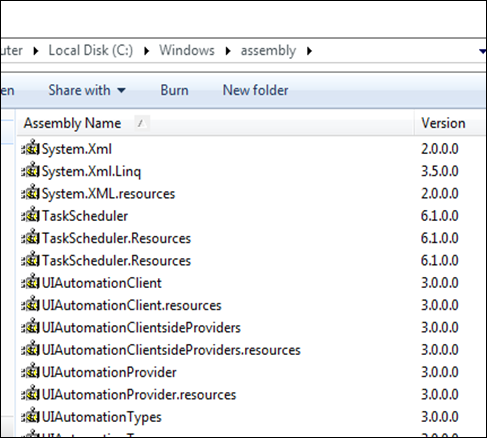
Previous CLRs uses this place as its common location for Dlls. previous CRLs includes versions 1.0,1.1,2.0. these CRLs versions are used by before .NET framework 4.
.NET Framework 1.0 - CLR v1.0
.NET Framework 1.1 - CLR v1.1
.NET Framework 2.0 - CLR v2.0
.NET Framework 3.0 - CLR v2.0
.NET Framework 3.5 - CLR v2.0
so if you are working with application belongs to these versions; this is the place for your global assembly cache.
What is C:\WINDOWS\Microsoft.NET\assembly
After CLR version 4.0 Microsoft change their location to this for maintaining and avoid loading wrong Dlls in applications for backward compatibility.
.NET Framework 4.0 - CLR v4.0
.NET Framework 4.5 - CLR v4.0
.NET Framework 4.5.1 CLR v4.0
.NET Framework 4.5.2 CLR v4.0
so if you are engaging with application after .NET Framework 4.0; this is the default location for it’s assemblies.
Managing and Copying Dlls from Global Assembly Cache
- shfusion.dll
- Gacutil.exe
shfusion.dll
this is a windows shell extension which shifts before framework 4.0 to manage Dlls in GAC.
if you navigate to C:\WINDOWS\assembly from your file explorer you can see something like this that you can not manipulate.
so you can use following command to make it manipulate.
- Goto command prompt (cmd) and open it as run as Administrator
- then run the command
C:\Windows\system32>regsvr32 /u C:\WINDOWS\Microsoft.NET\Framework\v2.0.50727\shfusion.dll
When you click enter it will prompt with a message like below which turn your GAC into manageable state.
if you navigate to C:\WINDOWS\assembly ; you can see it by your self.
You can revert it back to normal by registering the dll again
C:\Windows\system32>regsvr32 C:\WINDOWS\Microsoft.NET\Framework\v2.0.50727\shfusion.dll
shfusion.dll is only available till framework 4.0 and its versions. Now it is discontinued and not shipping with the framework. if you are having multiple versions installed use the latest framework folder.
EX:- Microsoft.NET\Framework\<.NET version> \shfusion.dll
Gacutil.exe
This the alternative if you are dealing with Dlls after 4.0 you need to use the gacutil.exe. you can type gacutil in visual studio command prompt and get list of command available for dll manipulating.
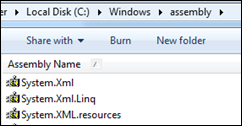


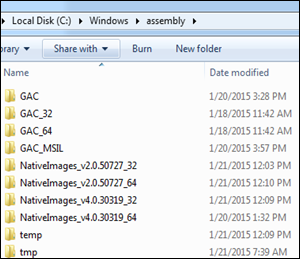

Comments