The Managed Metadata Service or Connection is currently not available. The Application Pool or Managed Metadata Web Service may not have been started. Please Contact your Administrator.
I noticed this error when I logged to SharePoint farm; Meta Data service application.
Tasks going to perform
- Get the Current Mapped Data Base for Managed Meta Data Service
- Backup Data Base and get the name
- Delete Meta Data Service Application with out Data Base
- Create a New Managed Meta Data Service with new Application Pool
- Change the Data base reference to old database
When I googed I found few resolutions which didn’t work for me. so I tried a slightly different approach which worked for me.
Get the Current Mapped Data Base for Managed Meta Data Service
Go to central admin and navigate to Manage Meta Data Service properties to find out mapped data base.
Then go to your database server and backup the database for recovery purposes. (this step is not mandatory but good for safe side)
Delete Meta Data Service Application with out Data Base
Create a New Managed Meta Data Service with new Application Pool
When you creating specify a new data base name (DB1) and new application pool.
Change the Data base reference to old database
after that go to Managed Meta Data Properties (like first step) and change the Data Base name to original one.
in my case DB1 –> MetaData




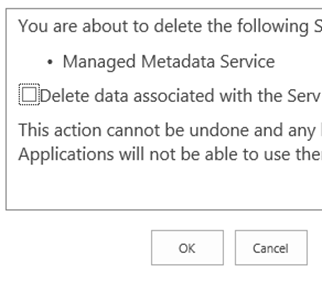

Comments