SharePoint native web services can be access via _vti_bin mapped path. Deploying our custom service to this mapped path enables mapped features such as
- Access service using relative path
- Ex – Assume service is custom.svc; therefore it is possible to access it
But SharePoint Project template does not contain wcf project therefore we need to do have some work around to archive this.
Step by Step guide to create a custom SharePoint REST service
Create a Empty SharePoint Project by Selecting as Farm Solution
Then right the Project and Add –> SharePoint Mapped Folder –> select ISAPI and click ok
Then create a sub folder under ISAPI that is use to deploy our service.
Now we need to create wcf service and it’s interface. therefore add two classes named ServiceApiToken.cs and IServiceApiToken.cs.
using System.Runtime.Serialization;
using System.ServiceModel;
using System.ServiceModel.Web;
namespace ApiToken
{
[ServiceContract]
public interface IServiceApiToken
{
[OperationContract]
[WebGet(ResponseFormat = WebMessageFormat.Json)]
string GetResponse();
}
};
using System;
using System.Net;
using System.Runtime.Serialization.Json;
using System.Text;
namespace ApiToken
{
[AspNetCompatibilityRequirements(RequirementsMode = AspNetCompatibilityRequirementsMode.Allowed)]
public class ServiceApiToken : IServiceApiToken
{
public string GetResponse()
{
return "Executed";
}
}
}
After implementing the Service and Service interface you need to build the project and find the public key of the assembly. (You need to find the fully qualified assembly name)
For an example you can open visual studio command prompt and use sn –T and dll path to find the public key token.
finally we need add service end points and web.config
you can not find svc template in SharePoint Project Template. thus you need to add txt file and rename as a svc. In my case i renamed it as a token.svc.
Token.svc file you need to specify the Public token you found.
<%@ Assembly Name="ApiToken, Version=1.0.0.0, Culture=neutral, PublicKeyToken=fe8eeb150d52c287"%><%@ ServiceHost Service="ApiToken.ServiceApiToken" %>for web config you need to add txt file and rename it as a web.config
<configuration>
<system.serviceModel>
<behaviors>
<serviceBehaviors>
<behavior>
<serviceMetadata httpGetEnabled="true" httpsGetEnabled="true" />
<serviceDebug includeExceptionDetailInFaults="false" />
</behavior>
</serviceBehaviors>
<endpointBehaviors>
<behavior name="customApiToken">
<webHttp/>
</behavior>
</endpointBehaviors>
</behaviors>
<services>
<service name="ApiToken.ServiceApiToken" >
<endpoint address="" behaviorConfiguration="customApiToken" binding="webHttpBinding" contract="ApiToken.IServiceApiToken">
<identity>
<dns value="localhost" />
</identity>
</endpoint>
<endpoint address="mex" binding="mexHttpBinding" contract="IMetadataExchange" />
</service>
</services>
</system.serviceModel>
</configuration>
after you can deploy the solution and access from _vti_bin folder.
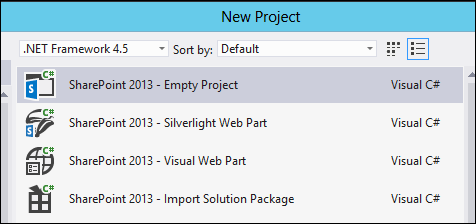




Comments