This Active directory configuration I have did to configure VPC with SharePoint and Active Directory services.
First you need to run the Active Directory service binary installation. therefore you need to run the “dcppromo”. Thus you can simply type it in the run window to execute it.
Then it checks the Domain services installations and prompt you for selection mode.
Select Use advanced mode installation and proceed to next.
This will prompt a compatibility note. So make it next to proceed. Then it will ask for forest configuration. since this is a new configuration we want to select create a new forest root domain.
after that it is asking domain name for the forest. therefore you can provide a fully qualified name for the domain.
the it will prompt for net bios name (you can leave the default)
After that it will ask the functionality level. I choose Windows Server R2. You can see the available functionalities in the description itself.
And Click the DNS.
Then it will warn for zone resolution. Make it yes to proceed.
Specify password for Admin Account to manage AD.
The proceed it to next.
after doing the configuration, wizard will take you to finish page.
Now you are done.



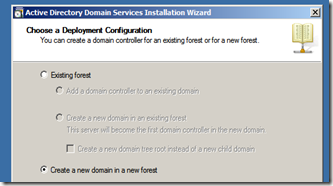




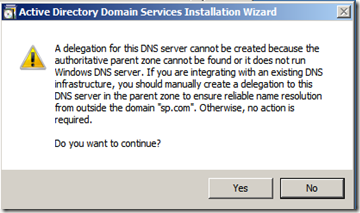


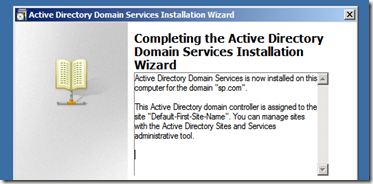
Comments
Active Directory is a database that manages resources on a computer network. Resources include printers, computers, software, security, services and the people using the network. Thanks a lot!