There can be many problems which can cause to this issue, I will explain few which i found and how i address.
user profile synchronization service stuck on starting
here though i delete and recreate the user profile service application the synchronization still stuck in the middle.
let briefly see how user profile working ..
User Profile Service Application and User profile Synchronization share same Sync BD and Profile DB. But User profile synchronization service access AD through Forefront Identity Manager Synchronization service.
Workouts
First Check Forefront Identity Manager is Working (miisclient.exe). If this is starting most of the time their are no issues in Forefront Identity manager service and Sync Service. If so we have to check the databases for permission.
C:\Program Files\Microsoft Office Servers\14.0\Synchronization Service\UIShell\miisclient.exe
If this not working (Most of the time this is the issue).
we need to check following windows services. (Services.msc)
if miisclient.exe is not working either above service may not work. so try to start the service. if it is a login problem it will say that can not strat due to login problem.
then go to Properties
and check logOn username,password and Account.
After correcting this try to restart the profile service and synchronization in the SharePoint after restarting the IIS.

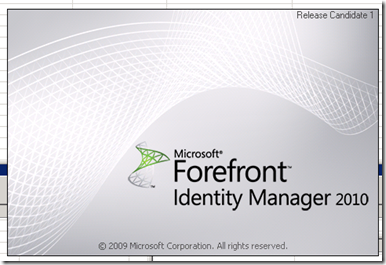
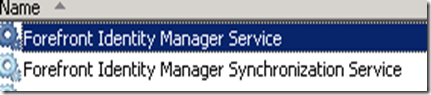



Comments