This can be also used to cancel InfoPath Form template deployment
using this command you can stop the deployment of InfoPath form template to a server. not only that basically you can stop any deployment to the SharePoint server using this command set.
In here i count find the power shell command to do this. but you can still do it by using stsadm in the SharePoint 2010.
First step is to find the current running deployments. for that
C:\Program Files\Common Files\Microsoft Shared\Web Server Extensions\14\BIN>stsa
dm -o enumdeploymets
Then it will show running deployments. After that finding relevant template and get it is ID and run following command.
C:\Program Files\Common Files\Microsoft Shared\Web Server Extensions\14\BIN>stsa
dm -o canceldeployment -id 3478e091-aeed-48db-8366-e2d2fe267e87
Still it is not working may be the admin services are not running then type the following code.
C:\Program Files\Common Files\Microsoft Shared\Web Server Extensions\14\BIN>stsa
dm.exe -o execadmsvcjobs
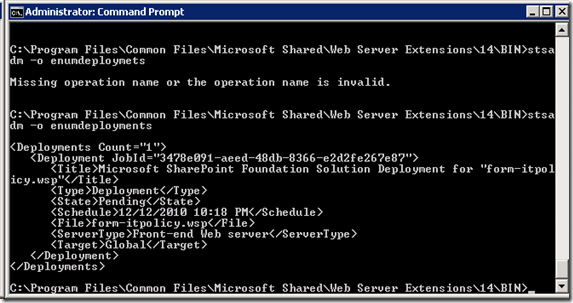
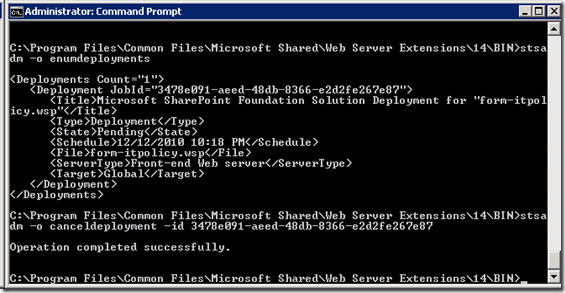
Comments