SharePoint workflows are getting slow for several reasons. in my environment I'm having a problem with following performance issues, therefore in my environment i got following problems. When a item added to the library it takes some times to initiate the workflow. Workflow mail generating is not very fast sometimes. Workflows takes more time to process “Due to heavy load, the latest workflow operation has been queued. It will attempt to resume at a later time” is coming sometimes. I had a custom workflow approval web part and it is taking more than 30 seconds to proceed. Work Done I had a custom workflow approval web part and it is taking more than 30 seconds to proceed. here in my custom web part there is the function which is programmatically updating the workflow. SPWorkflowTask.AlterTask(item, data, false) the last parameter mentioning whether it is synchronous asynchronous. if is it true it it will wait until workflow schedule accept the workflow task. ...
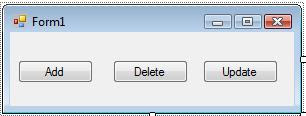



Comments