In this way you can join multiple list together and can create a combine view. for an example assume that you are managing a list for some events. And also you are having a participants in separate list. Thus you want to join the two list and create a composite view. SharePoint 2010 allows you to create this kind of view using Linked Data Source. in this approach you can create your own custom list in the SharePoint. How to Create a Linked Data source Go to SharePoint designer and go to the link called data sources. And Click the Linked Data Source button in the ribbon. Then SharePoint designer will prompt following kind of a dialog. In there add two list, that you wan to linked together. I'm adding airline schedule and booking list. those are the two list that i wan to merge. then click next. And it will guide you another screen. it will ask you to select either Merge Merge use to combine list which are having same columns definition. for and example we can s...
MELICK RAJEE BARANASOORIYA | Enterprise Architect
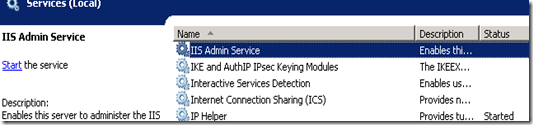

Comments
Thank you. .